Are you looking to watch your preferred movies on a larger display? Many people wonder how to get PPCine on their television, and the good news is it’s quite easy! You simply need to get the PPCine app on your Smart TV, Roku, Firestick, Apple TV, or even your gaming console. Once it’s downloaded, just sign in, and you can begin watching.
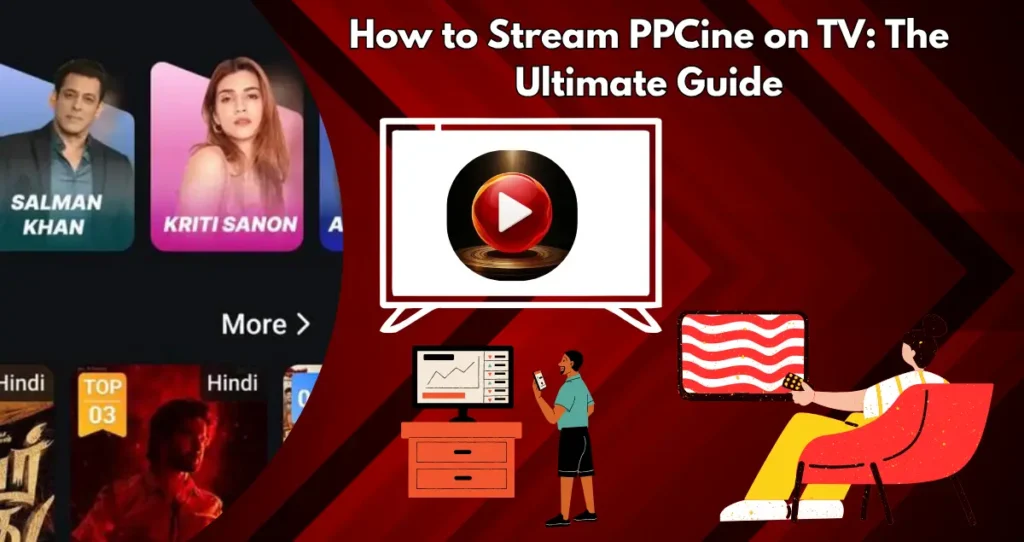
If you can’t find an app, don’t worry! You still have options. You can mirror your phone’s screen to your TV, or you can use an HDMI cable to connect your laptop directly to the TV. With these different ways to stream, you can have a smooth movie-watching experience right in your own home. Get started now and enjoy your favorite movies today!
How to Stream PPCine on TV?
Seeking a budget-friendly option for movies and TV shows? This service provides a great method for streaming films and television programs directly to your device. You have the flexibility to experience ppcine On Demand via your internet browser or by utilizing the ppcine TV application. This guide will walk you through easily accessing both of these choices.
Ways to Watch PPCine On Demand on TV
Here are the top methods to stream this app on your television:
- Using Amazon Firestick
- Streaming via Web Browser on Smart TV
- Casting with Google Chromecast
- Installing the PPCine App on Roku
Let’s dive into the step-by-step process for each method.
Streaming PPCine via Web Browser on Smart TV
Many smart TVs come with an internet browser already installed. If your TV has this feature, you can go to PPCine On Demand directly through that browser. You won’t need to download or install any extra applications to watch content. This makes it easy for you to access PPCine On Demand if you have such a TV.
Steps to Stream PPCine via Browser
- Open the web browser on your Smart TV.
- Visit our website.
- Sign in to your PPCine account.
- Select a movie or TV show and start streaming.
Cast PPCine to TV Using Chromecast
For those possessing Google Chromecast, the casting of PPCine On Demand from either a smartphone or a laptop is readily achievable.
How to Cast PPCine On Demand
- Connect your Chromecast to your TV.
- Open Google Chrome on your smartphone or PC.
- Go to ppcineapp.com and sign in.
- Click on the three-dot menu in Chrome.
- Select Cast, then choose your Chromecast device.
- The video will now play on your TV.
Rent Movies on the PPCine TV (On Demand)
PPCine On Demand provides a service where individuals can either rent or purchase films directly through its platform. This presents an excellent opportunity for those who wish to view the newest movies without committing to a recurring payment plan. The process for renting films on PPCine is as follows:
Steps to Rent a Movie on PPCine On Demand
- Visit our website or open the PPCine app on your supported device.
- Browse or search for the movie you want to rent.
- Click on the movie title to view rental and purchase options.
- Select Rent and choose your preferred rental period.
- Complete the payment process using a credit card or other available payment methods.
- Once rented, the movie will be available for instant streaming.
PPCine provides rentals for 48 hours, giving you enough time to watch your selected film at your convenience.
Conclusion
You can watch PPCine on your TV even without a special app for Smart TVs. To do this, you can use devices like Firestick, Chromecast, or Roku. You can also simply use a web browser on your TV or a device connected to it. These options let you easily watch lots of different movies and TV shows at home.
Now that you know how to get PPCine on your TV, pick the way that works best for your setup and start watching what you like right away. Keep an eye on our blog for new information about streaming apps and how-to guides. Enjoy your viewing!